On the previous page, you saw a practical use of the Flir E4 thermal imaging camera to take thermal pictures of energy usage. Another common professional usage of an infrared camera is to determine whether an electronic or mechanical device has adequate cooling.
Unfortunately, the Flir E4 has a fixed focus. Taking a close-up macro shot tends to be out of focus and the visible-light image is out of alignment.


Left: Aluminum can without macro lens (infrared). Right: Visual light camera misaligned for close ups
Glass is both opaque and reflective of infrared, so off-the-shelf lenses won’t work. Fortunately, Mike Harrison came up with an easy solution: infrared lenses on eBay.


Left: >Aluminum can with macro lens (infrared). Right: Homemade macro lens holder blocks visible-light camera
You don’t have a lot of choices in infrared lenses on eBay. The lens I purchased is too large and my quick-and-dirty foam-board holder is opaque. So, the FLIR visible-light camera is blocked. Nevertheless, the fixed angle of the visible-light camera means the photo wouldn’t match the infrared image in any case.

Flir E4 with mock up external lens
The lens I purchased has a 1 inch diameter (25.4 mm) with a 50-60mm focal length. Mike Harrison’s video demonstrated that the 50 mm focal length provided a good balance between being close up while still being able to see a large enough area. The lens is made of zinc selenide because ordinary glass is not transparent to infrared.

Zinc selenide infrared lens
I took rough measurements of the front of the camera. After drawing them in Visio, I printed and attached the paper to foam board. The board was then cut to size using an X-Acto knife. A fancier macro lens holder could be made with a 3D printer.


Cutting shape in foam board using a paper stencil
The add-on infrared macro lens works reasonably well. Here is a thermal image of the power-supply portion of the Atmel AVR STK500 microcontroller programming board. The size is approximately 5 cm x 2.5 cm.


Atmel STK500 power regulators (infrared and Lumex GH1 visible-light)
To record videos, I downloaded the free FLIR IR Camera Player software from FLIR’s website. The FLIR E4 needs to be in “RNDIS and UVC” mode. (Go to Settings->Device settings->Camera Information->Model and then hold right for 12 seconds to get to the USB mode menu.)
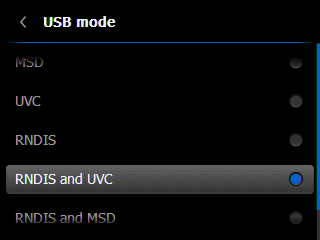
FLIR USB mode menu
If the camera player software displays the error message “Cannot render graph”, then you selected only “UVC” or only “RNDIS″ by mistake. You must choose the USB mode in the camera that includes both “RNDIS and UVC”. If you get the message “Failed to scan RTSP source”, then you chose the wrong device in the FLIR IR Camera Player Devices menu. Choose “FLIR USB Video”, rather than the IP address. Exit the software, disconnect the camera, configure the correct USB mode, connect the camera, run the software, and then you’ll see the Devices menu populate automatically.
Here is a thermal video that shows:
I am very pleased with the Flir E4 thermal camera. I was surprised some of things I could see and couldn’t see in the infrared spectrum. The addition of a lens allows satisfactory macro photography, which I’ll use for assembled PCB inspection.